Your first class on Zoom
Zoom has become synonymous with synchronous online meetings. It is no surprise that it is one of the tools supported by OISE as we move our learning online. Zoom supports live discussions with students, interactive polling, sharing screens, real-time messaging, break-out groups, session recording and much more.
Many of these features are available only on a Zoom Pro account. A good first step is thus to make sure you have a Zoom Pro account (it may also be listed as a Zoom Education account). If you don’t have one, please reach out to oise.help@utoronto.ca to request a ZOOM pro license.
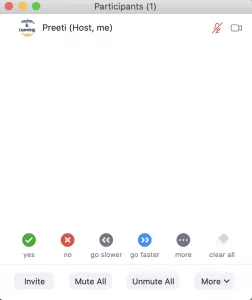
For your first class, set aside some time to introduce your students to Zoom. If possible, be available 30 minutes before class starts and provide students with the opportunity to come say hello and test out their audio and video. Introduce any features in Zoom you will be using through the course (ex: non-verbal cues).
Discuss online etiquette and expectations of the students in your first virtual class and periodically revisit the topics. Encourage your students to rename themselves to how they would like to be referred to in class. Also, welcome them to add their pronouns here.

Provide students with an agenda or schedule for the course by Screen Sharing a slide at the beginning of class. This gives students a clear idea of how the class will progress, what will be covered, and the activities they will engage in.
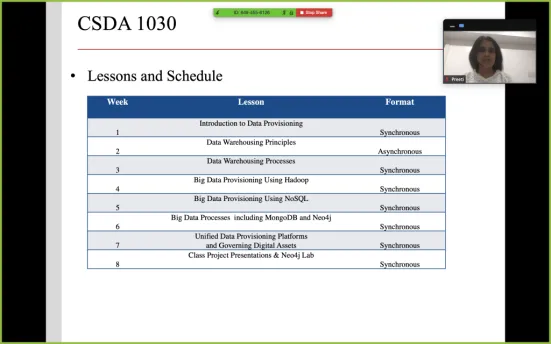
Also, discuss the schedule for this class. Have multiple well-spaced breaks.
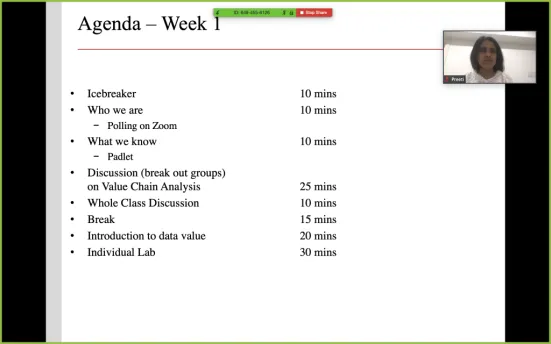
Utilize the Whiteboard feature in Zoom or annotate a shared document (ex: on Google drive) and let your students engage as well.
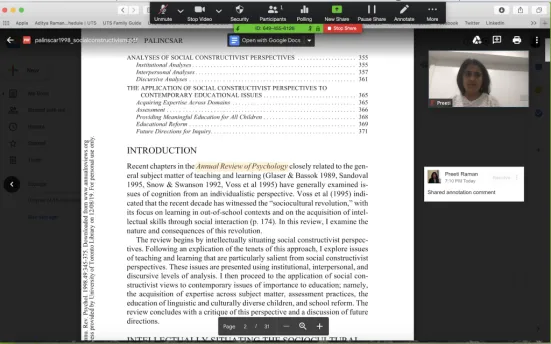
Encourage students to present their discussions by sharing their screen with the class. This allows students to hear from one another. It may also encourage participation and promote community.