Get Plugged into APHD with the PeppeR Mobile App
Our welcoming community is waiting for you online, exclusively on the PeppeR mobile app. Available now for Android and iOS.
Connect
Easy networking and group or private chats with APHD students, faculty, staff, and mentors.
Get Set
Find the most up-to-date program information, plus advice on how to choose courses, build a schedule and more.
Explore
Learn about all the resources and opportunities at OISE and U of T, all in one easy place.
Engage
The latest news & events, plus exciting learning and social opportunities.
Get PeppeR Mobile Now
On your computer or tablet?
Scan the QR code with your mobile device, using only Chrome to open the link and follow the instructions for your device below from Step 2.
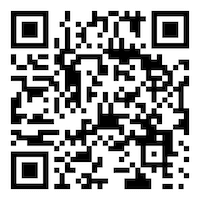
On your mobile?
Just follow the instructions below.
- Open the Chrome browser on your Android device and go to this link. Other browsers will not work.
https://pepper-mt.oise.utoronto.ca/source/aphd5 - Follow the installation instructions at the top of the screen.
- Launch the app by tapping the PeppeR icon on your Home Screen.
- Sign in with your login name and password you received in the email “Join the APHD Community Online.”
For questions and support, contact support at pepper.support@utoronto.ca.
On your computer or tablet?
Scan the QR code with your mobile device, using only Safari to open the link and follow the instructions for your device below from Step 2.
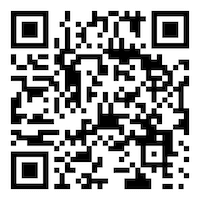
On your mobile?
Just follow the instructions below.
- Open Safari on your iPhone and go to this link. Other browsers will not work.
https://pepper-mt.oise.utoronto.ca/source/aphd5 - Follow the installation instructions at the bottom of the screen.
- Launch the app by tapping the PeppeR icon on your Home Screen.
- The first time you do this, you may see a white screen. If the white screen does not clear within about 30 seconds, close it and re-launch the app.
- Sign in with your login name and password you received in the email “Join the APHD Community Online.”
For questions and support, contact support at pepper.support@utoronto.ca.
Getting Started: Tutorials
1. Getting started
2. Using Communities and Chats
3. Finding information and answers
4. Browsing News and Calendar
Frequently Asked Questions
No, but it’s a valuable tool and the mobile app is the only way to access our complete library of easy to navigate, up-to-date information about your program, OISE, and U of T.
Once your program begins, you may find that some courses require you to use the discussion forums on PeppeR app. You can access these through either PeppeR mobile or the desktop, which has fewer features.
No. The PeppeR mobile app includes an exclusive library of easy to navigate, up-to-date information about your program, OISE, and life at U of T.
Make it your first stop anytime you have a question about anything related to being a student.
Watch the installation instruction videos for Android and iOS.
Still having trouble? Contact support at pepper.support@utoronto.ca.
You may need to reinstall the app. Watch the installation instruction videos for Android and iOS.
Your original login name and password were sent to you in the email with the subject line: “Join the APHD Community Online.” Please look for this email in your mailbox.
Alternatively, tap on “Forgot login / password” on the app login screen and follow the instructions.
Still having trouble? Contact support at pepper.support@utoronto.ca
Your original login name and password were sent to you in the email with the subject line: “Join the APHD Community Online.” Please look for this email in your mailbox.
Alternatively, tap on “Forgot login / password” on the app login screen and follow the instructions.
Still having trouble? Contact support at pepper.support@utoronto.ca
Yes. Once you have logged in the app, tap on the “Me” icon at the bottom of your screen, then tap on “Change password”.
We recommend you change your password to one you can easily remember.
Having trouble? Contact support at pepper.support@utoronto.ca
Contact Us
For questions and support, contact support at pepper.support@utoronto.ca.
